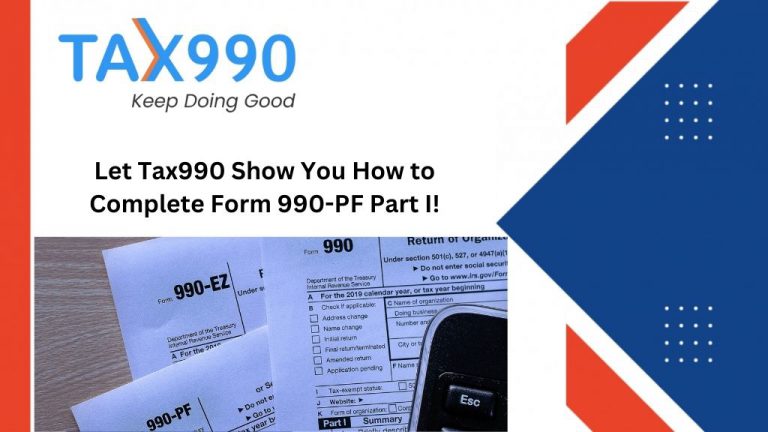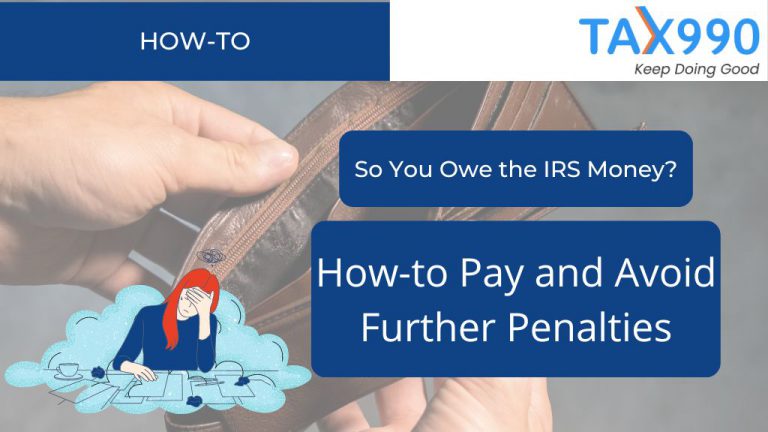Estimated reading time: 9 minute(s)

When filing a 990 Series Return on behalf of your organization, it isn’t difficult to imagine scenarios where being able to share the return with others–be they a colleague or board member–would come in handy. With Tax990, you can do just that!
Tax990 provides users the ability to share their organizational return prior to transmitting it–that way, your team can review, comment, and approve the form!
To share the return, you’ll be able to send the reviewer an email to access the return and electronically approve it prior to filing.
Read on for a breakdown of the steps involved in both sending reviews and the reviewing process itself.
Step 1: Sharing your Return
To start with, you’ll need to make sure you have someone to share the return with! From the Tax990 dashboard, click on the “My Account” button, then click on the “Manage Reviewers and Approvers” section from the settings listed.

Select the organization name and tax year from the drop-down. Then, click the Add User button beside the form needing review/approval.

You can share the return with multiple recipients simply by entering the necessary information for each individual and then clicking “Share Return.”
The organization member(s) will receive an email notification to sign into the Reviewers & Approvers portal, where they can review the return, add comments, and approve it with a digital signature.
Step 2: Your Team Member Reviews the Return
Now that the invitation(s) are sent, the sender’s job is done! As mentioned above, the reviewer will receive an email with the link to the return. From there, reviewers can:
- Select the tax year, organization name, and form type.
- View, download, and email (send to any recipient along with the attachment) the form in PDF format.
- Post comments and view other reviewers’ comments.
Step 3: The Team Member Provides Their E-Signature
When ready, reviewers will click “Approve the Return” and type their name into the signature field. This will serve as their electronic signature of approval.
Step 4: You’re Notified of Their Approval
You’ll be notified both by email and in your Tax990 account once the reviewer has approved the return!
Step 5: Proceed to Transmit Your Return
And that’s it–you can now proceed to the next page and transmit your return!
Note: You do not have to wait for approval to transmit your return; once the return is transmitted, however, you will not be able to make edits to the information provided on the form.
Let Tax990 Simplify 990 Filing for Your Nonprofit!
While filing your organization’s 990 return can seem intimidating, a little teamwork makes everything more manageable. Much like the colleagues or board members you may share your return with, Tax 990 wants to be a member of your team too–and make your life easier in the process.
File easily and with confidence thanks to additional features like:
- SOC-2 Certification: Tax990 is a SOC-2 Certified Provider, ensuring the complete protection of your organization’s sensitive information.
- Free Schedules: All required 990 schedules are automatically included based on the data entered–for free!
- Bulk Upload Templates: Easily upload bulk contributions and grant details with custom Excel templates.
- Live Customer Support: Our staff of experts is available to instantly resolve any issues via live chat, phone, and email.