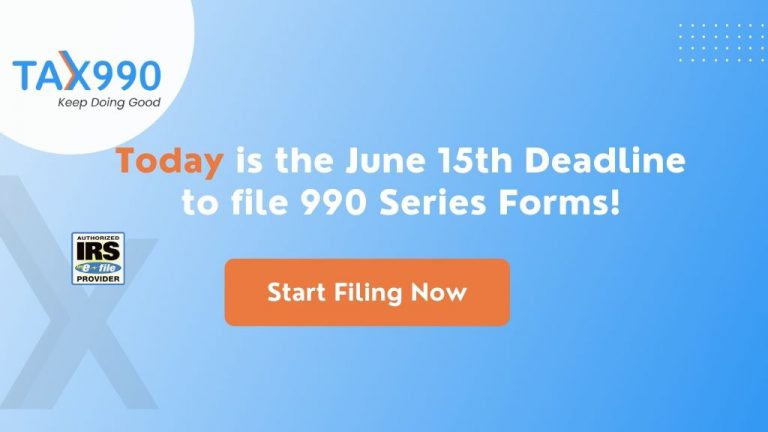Estimated reading time: 12 minute(s)

In addition to filing a Form 990 or 990-EZ, nonprofit organizations often have to attach what’s known as a Schedule A. While the need to file even more paperwork with the IRS may sound overwhelming, Tax990 is here to help make the process as simple as can be!
Here’s everything you need to know about Schedule A and how to complete it in order to meet your IRS requirements.
What is Schedule A (Public Charity Status and Public Support)?
- Schedule A is used to provide required information about public charity status and public support.
- Only filed by nonprofits who file Form 990 or 990-EZ.
- In addition to going to the IRS, this information is also released to the public and can be accessed online.
Who Has to File Form 990 Schedule A?
Public charities and nonexempt charitable trusts that aren’t private foundations–described under IRC Section 501(c)(3)–are required to attach Schedule A along with Form 990 or Form 990-EZ. If your organization falls under sections 501(e), 501(f), 501(j), 501(k)*, or 501(n), you also need to file Schedule A.
Nonprofits who file Form 990 or 990-EZ may also need to file Schedule G.
Tax990 helps you generate the correct schedules for your nonprofit, so that you don’t have to waste hours looking up what schedule corresponds to what information you reported.
*Tax990 does not support Schedule K
Form 990 Schedule A: Step-by-Step Instructions
Part I: Reason for Public Charity Status
- Part I of Schedule A has a list of 12 possible grounds for public charity status. From this list, select which one best describes your organization and give the reasons why your organization is a public charity.
-
- Note: If none of the 12 options apply to your organization, you may need to file a Form 990-PF instead.
Part II: Support Schedule for Organizations Described in Sections 170(b)(1)(A)(iv) and 170(b)(1)(A)(vi)
- Part II of Schedule A is only necessary if you checked box 5, 7, 8, or 9 in Part I. If you did not, you may skip this section.
- Part II is used to report gifts, grants, and contributions received that count as public support–but does not include program service revenue.
- Calculate your organization’s public support and report it on line 14.
Part III: Support Schedule for Organizations Described Under Section 509(a)(2)
- Part III of Schedule A is only necessary if you checked Box 10 in Part I. If you did not, you may skip this section.
- Part III is used to report public support such as gifts, grants, contributions, and program service revenue.
- Enter the amounts in the appropriate boxes and total them up.
- Next, report your total support.
- Report what percentage of your support is public support
- To be a public charity, it should be greater than 33 and ⅓%
- Compute and report your investment income percentage.
Part IV: Supporting Organizations
- Part IV of Schedule A consists of a series of yes or no questions regarding supporting organizations.
- Simply check yes or no based on your organization’s answers.
Part V: Type III Non-Functionally Integrated 509(a)(3) Supporting Organizations
- Supporting organizations are divided into types I, II, and III.
- Part V of Schedule A is used by Type III supporting organizations (unless they are functionally integrated) to report information that proves your organization is meeting distribution requirements. This includes:
- Adjusted Net Income
- Minimum Asset Amount
- Distributable Amount
- Distribution Allocations
Part IV: Supplemental Information
- Part VI of Schedule A is used to further explain any information you reported on other parts of Schedule A.
- Additionally, you can add more details about your organization in this section.
Let Tax990 Simplify Completing Your Schedule A, and the Rest of the Form 990 Process, Today!
- Two Different Filing Methods: Choose between form-based or interview-style filing, to make your filing easier than ever!
- SOC-2 Certification: Tax990 is a SOC-2 Certified Provider, ensuring the complete protection of your organization’s sensitive information.
- Free Schedules: All required (applicable) 990 schedules are automatically included based on the data entered–for free!
- Bulk Upload Templates: Easily upload bulk contributions and grant details with custom Excel templates.
- Multi-User Access: Allow multiple staff members access to assist with form preparation and filing.
- Live Customer Support: Our staff of experts is available to instantly resolve any issues via live chat, phone, and email.