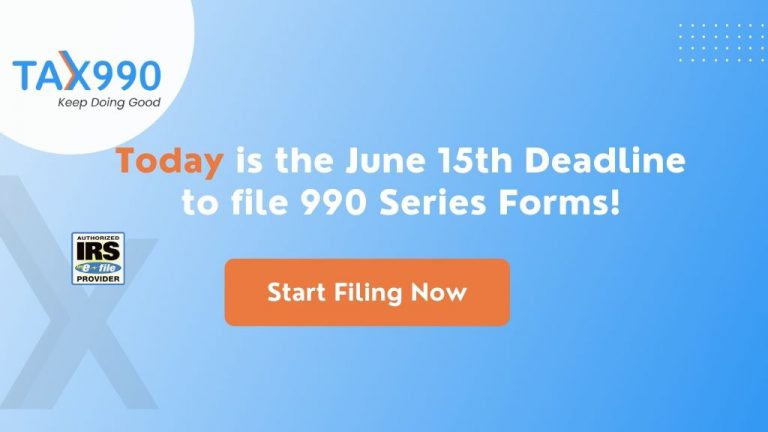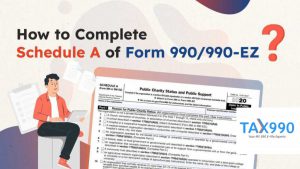Estimated reading time: 9 minute(s)

While there are some elements of your Series 990 Form that may seem more complicated or intimidating than others–take the subject of this blog, for example, the balance sheet–the process is a lot smoother when you have a handy guide with clear instructions to help you out! Below, we’ve broken down the process for completing the Balance Sheet and Reconciliation of Net Assets Parts X and XI on your Form 990.
To start, you’ll need to add all of your organization’s assets in the necessary categories for both the beginning and ending of the year. Your total from all the categories in lines 1-15 will be calculated on Line 16 of Part X.
Getting Started with Part X: Balance Sheet
Step 1: Entering Assets

Step 2: Entering Liabilities
Once you’ve added all your organization’s assets, you can move onto the liabilities section.
Just as you did with assets, add all of your organization’s liabilities in the corresponding categories for both the beginning and ending of the year. Your total from the categories on lines 17-25 will be calculated on Line 26 of Part X.
Step 3: Check that Lines 16 and 33 have Matching Amounts
Once you’ve completed the Assets and Liabilities section, you’ll need to select whether your organization follows FASB ASC 958 or not. If it does, you will need to indicate this and then complete lines 27 and 28. If not, check the box indicating this and then complete lines 29-31.
In either case, input the difference between your assets and liabilities for both the beginning and ending of the year.
Line 32 will generate the difference between lines 26 and 16.
Line 33 is the sum of the amounts on lines 26 and 32 to show total liabilities and net assets. The amount on line 33 must equal the amount on line 16.
Part XI: Reconciliation of Net Assets
Lines 1-4 of Part XI will auto-generate based on the information provided thus far. Line 10 of Part XI must match the value on Line 32 (b) of Part X.
Step 4: Enter Revenue and Expenses
You can add revenue or expenses on lines 5-8, or by using the green (+) sign on line 9. A negative value can also be entered in these fields, if necessary.
Step 5: Tax990 Will Tell You if You Have Any Errors!
If there are any errors in the sections you’ve completed thus far, or your values are not correct/do not meet IRS requirements, you will receive an error message. This allows you to make the necessary changes before transmitting.


Let Tax990 Simplify Form 990 E-Filing for Your Organization Toda!
Tax 990, the leading IRS-authorized e-file provider, removes all the hassle involved in preparing and filing your 990 form. File easily and with confidence thanks to features like:
- SOC-2 Certification: Tax990 is a SOC-2 Certified Provider, ensuring the complete protection of your organization’s sensitive information.
- Free Schedules: All required 990 schedules are automatically included based on the data entered–for free!
- Bulk Upload Templates: Easily upload bulk contributions and grant details with custom Excel templates.
- Multi-User Access: Allow multiple staff members access to assist with form preparation and filing.
- Live Customer Support: Our staff of experts is available to instantly resolve any issues via live chat, phone, and email.